Compo: UI Components In Sketch
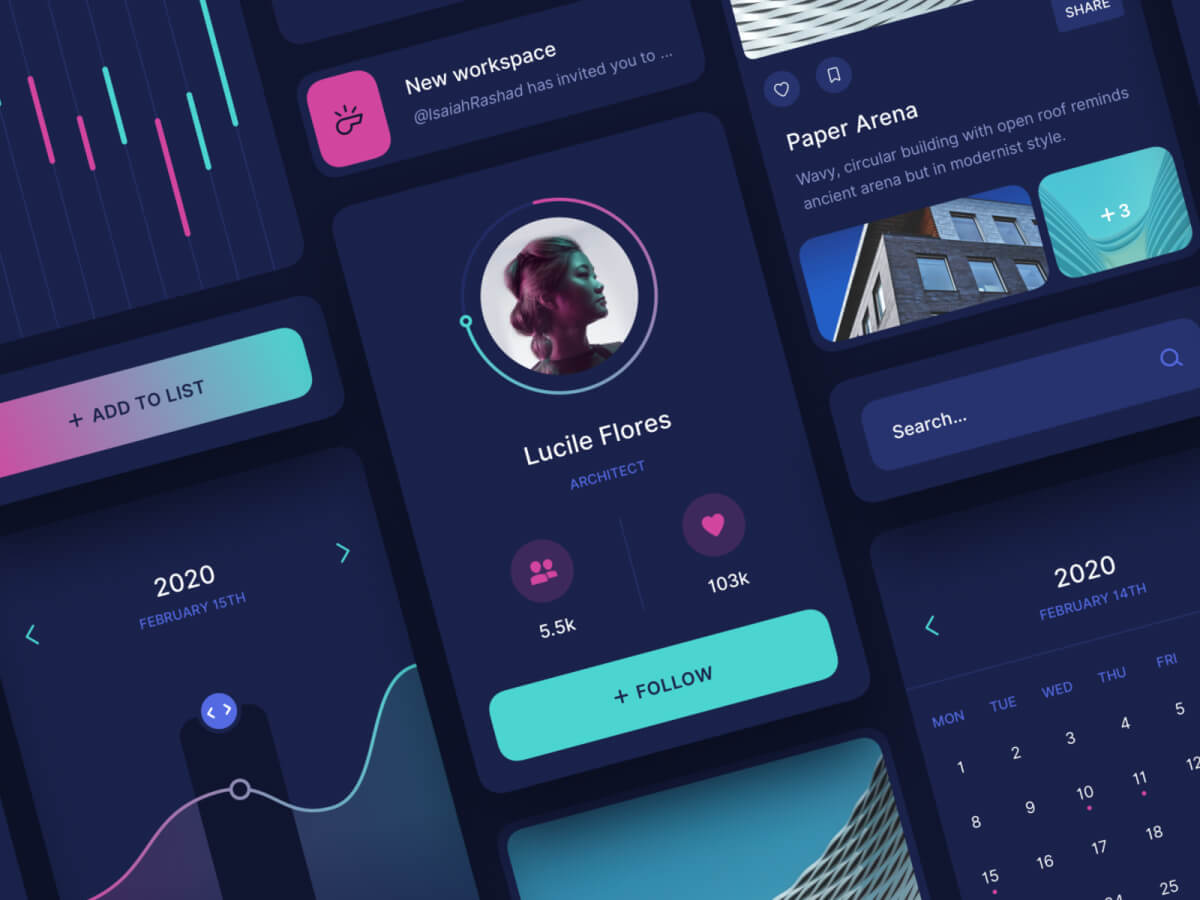
In the ever-evolving world of User Interface (UI) design, efficiency and consistency are paramount. Designers are constantly seeking tools and workflows that allow them to iterate quickly, maintain visual harmony across projects, and collaborate seamlessly with other team members. The ability to rapidly prototype, test, and refine designs is crucial for delivering exceptional user experiences. Without proper tools, the creative process can become bogged down in repetitive tasks and inconsistencies, hindering innovation and prolonging development cycles.
One of the biggest hurdles in UI design is managing and maintaining a consistent design system. This involves creating a library of reusable components, defining styling rules, and ensuring that everything aligns with the brand guidelines. When this is done manually, it's prone to errors and inconsistencies, particularly in large and complex projects. Imagine scaling a design across multiple platforms, each with slightly different requirements. The challenge becomes even more daunting when working with distributed teams where communication and coordination are key.
Traditional UI design processes often involve manually creating and duplicating elements, which is time-consuming and can lead to inconsistencies. A small change in one place can require updating multiple instances across the entire design. This not only introduces the risk of human error but also makes it difficult to maintain a consistent user experience across different parts of the application. Imagine having to individually modify hundreds of buttons whenever you need to update the color scheme. This is where the power of component-based design comes into play.
Component-based design promotes reusability, consistency, and efficiency by allowing designers to create reusable UI elements that can be easily modified and updated across the entire design. This approach streamlines the design process, reduces the risk of errors, and ensures a consistent user experience. Think of it as building with LEGO bricks – you can quickly assemble different structures by combining pre-built components. This allows designers to focus on the bigger picture and create more innovative and user-friendly designs.
This article delves into the world of UI components and how they can be effectively managed within Sketch, a popular design tool for creating user interfaces. Discover how to leverage Sketch's features to create a robust component library and streamline your UI design workflow with **Compo: UI components in Sketch**.
Understanding Compo: UI components in Sketch
What are UI Components?
UI components are the building blocks of any digital interface. They are reusable, independent elements that make up the user interface, such as buttons, text fields, navigation bars, and icons. They are designed to be modular, allowing designers to easily combine and rearrange them to create different layouts and interactions. By using UI components, designers can ensure consistency, maintainability, and scalability across their projects.
Think of UI components as pre-fabricated parts in a construction project. Instead of designing each element from scratch every time, you can use pre-built components that have been carefully designed and tested. This saves time and effort and ensures a consistent look and feel across the entire project.
A well-defined UI component library can significantly improve the design process. It provides a single source of truth for all UI elements, making it easier to maintain consistency and update designs. It also promotes collaboration between designers and developers, as they can both work with the same set of components.
Consider a button component. It might have different states (e.g., default, hover, active, disabled) and variations (e.g., primary, secondary, tertiary). Each state and variation should be carefully designed and defined within the component library, ensuring that the button behaves consistently across the entire application.
Furthermore, UI components are not just visual elements. They can also include functionality and logic. For example, a date picker component might include the logic for selecting dates and displaying them in a specific format.
Why Use Compo: UI components in Sketch?
Sketch is a powerful and versatile design tool that provides a range of features for creating and managing UI components. Its intuitive interface and powerful vector editing capabilities make it a popular choice among UI designers. With Sketch, designers can easily create and modify components, define styles, and manage their component library.
Sketch's Symbols feature is the foundation for creating UI components. Symbols allow you to create reusable elements that can be easily updated and modified. When you update a Symbol, all instances of that Symbol across your design will automatically update, ensuring consistency and saving time.
Beyond Symbols, Sketch offers Libraries, which allow you to store and share your UI components across multiple documents. This is particularly useful for large teams working on complex projects, as it ensures that everyone is using the same set of components.
Imagine a scenario where you need to update the color scheme of your entire application. With Sketch's Libraries, you can simply update the color styles in your library, and all instances of those styles across your project will automatically update. This saves countless hours of manual work and ensures a consistent look and feel.
Furthermore, Sketch integrates seamlessly with other tools and platforms, such as Zeplin and Abstract, making it easy to collaborate with developers and manage version control.
Creating Your First Compo: UI components in Sketch
Creating UI components in Sketch is a straightforward process. The first step is to identify the elements that you want to reuse across your design. These could be buttons, text fields, icons, or any other element that appears in multiple places. Once you have identified these elements, you can create them as Symbols in Sketch.
To create a Symbol, simply select the element that you want to reuse and choose "Create Symbol" from the Layer menu. You can then give your Symbol a meaningful name, such as "Button/Primary" or "TextField/Default." It's important to establish a clear naming convention to keep your library organized.
Once you have created your Symbol, you can then create instances of it across your design. To do this, simply drag the Symbol from the Symbols panel onto your artboard. You can then customize the instance of the Symbol by overriding certain properties, such as the text or color.
It's important to note that when you override a property of a Symbol instance, you are only changing that specific instance. The original Symbol remains unchanged, ensuring that all other instances maintain the same properties.
Consider a button component. You might want to create different variations of the button, such as a primary button, a secondary button, and a tertiary button. You can do this by creating different Symbols for each variation. You can also use Symbol overrides to customize the text, color, and icon of each button.
Organizing and Managing Your UI Component Library
A well-organized UI component library is essential for maintaining consistency and efficiency in your design process. Sketch provides several features for organizing and managing your component library, including naming conventions, layer organization, and Libraries.
Establishing a clear naming convention is crucial for making your component library easy to navigate. Use a consistent naming structure that reflects the hierarchy and variations of your components. For example, you might use a naming convention such as "Component/Type/State/Variation."
Layer organization is also important for keeping your component library tidy. Use descriptive layer names and group related layers together. This will make it easier to find and modify specific elements within your components.
Sketch Libraries are a powerful tool for sharing and managing your UI components across multiple documents. Libraries allow you to store your components in a central location and make them available to all designers on your team. When you update a component in the library, all instances of that component across all documents will automatically update.
Consider a scenario where you are working on a large project with multiple designers. By using Sketch Libraries, you can ensure that everyone is using the same set of components, which will help to maintain consistency and avoid design inconsistencies.
Furthermore, you can use plugins to enhance your component library management. There are several Sketch plugins available that can help you organize, search, and manage your components more effectively.
Advanced Techniques for Compo: UI components in Sketch
Once you have mastered the basics of creating and managing UI components in Sketch, you can explore more advanced techniques to further enhance your workflow. These techniques include using nested Symbols, style overrides, and shared styles.
Nested Symbols allow you to create complex components by embedding other Symbols within them. This is useful for creating components that have multiple variations or states. For example, you might create a button component that includes an icon, and then use nested Symbols to define different icons for different button states.
Style overrides allow you to customize the styles of individual Symbol instances without affecting the original Symbol. This is useful for creating components that have slight variations in their appearance. For example, you might use style overrides to change the color of a button in a specific context.
Shared styles allow you to define reusable styles that can be applied to multiple elements across your design. This is useful for maintaining consistency in your typography, colors, and other styling properties. When you update a shared style, all elements that use that style will automatically update.
Consider a scenario where you want to create a set of buttons with different colors. You can use shared styles to define the colors, and then use style overrides to apply the different colors to each button.
By mastering these advanced techniques, you can create highly flexible and reusable UI components that will streamline your design process and ensure a consistent user experience.
Best Practices for Compo: UI components in Sketch
To maximize the benefits of using UI components in Sketch, it's important to follow some best practices. These best practices include planning your component library, using clear naming conventions, documenting your components, and regularly reviewing and updating your library.
Before you start creating UI components, take some time to plan your component library. Identify the elements that you will reuse across your design and define their variations and states. This will help you to create a well-organized and consistent component library.
Use clear and consistent naming conventions for your components. This will make it easier to find and manage your components. Use a naming structure that reflects the hierarchy and variations of your components.
Document your components with descriptions, usage guidelines, and examples. This will help other designers and developers understand how to use your components. You can use Sketch's Notes feature to add documentation to your components.
Regularly review and update your component library to ensure that it remains relevant and consistent. As your design evolves, you may need to add new components, modify existing components, or remove components that are no longer needed.
By following these best practices, you can create a robust and well-maintained UI component library that will streamline your design process and ensure a consistent user experience.
Conclusion
The world of UI design is dynamic, and mastering the art of creating and managing UI components is essential for any designer seeking to optimize their workflow and deliver exceptional user experiences. This article has explored various aspects of leveraging **Compo: UI components in Sketch**, from understanding the fundamentals of UI components to advanced techniques for managing and organizing your component library. By adopting the best practices discussed, designers can streamline their design process, improve consistency, and foster collaboration with other team members.
Remember that building a robust component library is an iterative process. Start small, focus on the most frequently used elements, and gradually expand your library as your design evolves. Continuously review and update your components to ensure they remain relevant and consistent with your brand guidelines.
Embrace the power of **Compo: UI components in Sketch** to transform your UI design workflow. Explore Sketch's features, experiment with different techniques, and adapt the principles discussed in this article to your specific needs and projects. The benefits of component-based design are undeniable, and with Sketch as your tool, you can unlock new levels of efficiency, consistency, and creativity.
We hope this article has provided you with valuable insights and practical tips for creating and managing UI components in Sketch. Feel free to experiment with different approaches and find what works best for you. The key is to embrace the power of component-based design and continuously refine your workflow to achieve optimal results. Happy designing!
If you found this article helpful, be sure to check out our other articles on UI design, UX design, and design tools. We are constantly updating our blog with new content to help you stay up-to-date on the latest trends and best practices in the design industry.
- Buttons
- Text Fields
- Icons
- Navigation Bars
- Alerts
- Cards
- Avatars