Procreate Vs Sketchbook: Ultimate Comparison
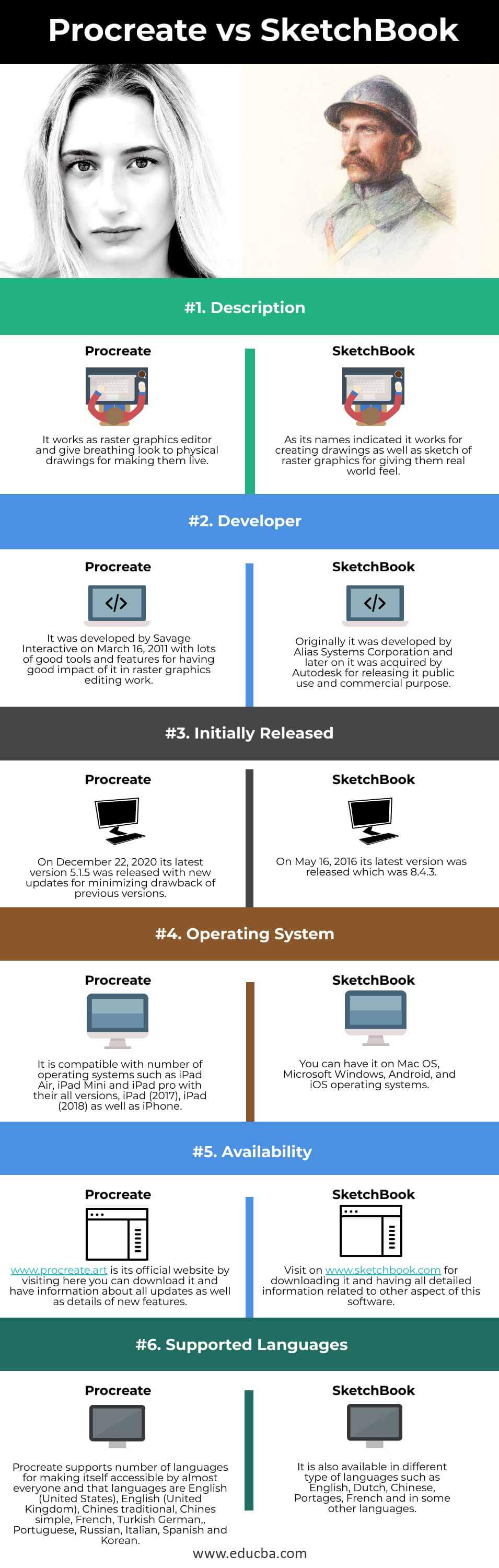
The world of digital art has exploded in recent years, empowering artists of all levels to create stunning masterpieces from the comfort of their tablets. This accessibility has led to a surge in digital art software, each vying for the attention of creatives. Choosing the right tool can feel overwhelming, especially with so many excellent options available. Two of the most popular choices, often debated and compared, are Procreate and Sketchbook. These applications offer distinct approaches to digital drawing and painting, making the selection process highly personal.
Understanding the nuances of each software is crucial for making an informed decision. Factors such as user interface, brush engine capabilities, layering options, and even platform compatibility play significant roles in the overall artistic experience. Are you a professional illustrator seeking advanced features and precision? Or perhaps a hobbyist looking for an intuitive and user-friendly environment to explore your creativity? The answers to these questions will guide you towards the perfect digital art companion.
Ultimately, the "best" application depends entirely on your individual needs, skill level, and artistic goals. There is no one-size-fits-all solution in the digital art realm. What works flawlessly for one artist might feel clunky and inefficient for another. Therefore, a thorough examination of each platform's strengths and weaknesses is essential. This exploration allows you to align your chosen tool with your specific workflow and creative vision.
The digital art landscape is constantly evolving, with updates and improvements frequently introduced. Staying informed about the latest features and functionalities of each application ensures that you are leveraging the full potential of your chosen tool. This continuous learning process enhances your artistic abilities and allows you to adapt to the ever-changing demands of the digital art world.
With all that being said, let's dive into a detailed comparison of two of the most popular digital art applications available today. This will be a deep dive into the features, usability, and performance of each option, to assist you in making an informed choice. This is the Procreate Vs Sketchbook: Ultimate Comparison to help you decide which application best suits your digital artistic needs.
User Interface and Experience
Ease of Use and Navigation
Procreate boasts a streamlined and intuitive interface, designed specifically for touch-based drawing. Its clean layout minimizes distractions, allowing artists to focus on their creative process. The menus are logically organized, making it easy to find the tools and settings you need. Gestures play a crucial role in Procreate's navigation, allowing for quick access to common functions like undo, redo, and brush adjustments. The simplicity of the interface makes it particularly appealing to beginners, while its depth of features caters to experienced artists.
Sketchbook, on the other hand, adopts a more traditional desktop-style interface, although adapted for touch. While still relatively easy to navigate, it may feel slightly more complex than Procreate's interface, especially for users unfamiliar with desktop art software. The "marking menus" in Sketchbook are a unique feature that provides quick access to customizable tool sets, although they may take some getting used to. Overall, Sketchbook's interface offers a blend of familiarity and innovation.
The placement of tools is a subtle but significant difference. Procreate keeps many tools readily available at the top of the screen, allowing for quick adjustments without diving into menus. Sketchbook, while offering quick access through marking menus, often requires navigating through layers of menus to access specific settings. This difference can impact workflow speed and efficiency, particularly during complex projects.
Customization is another key aspect of the user experience. Procreate allows for some level of interface customization, such as adjusting the position of the toolbar. Sketchbook offers more extensive customization options, allowing users to tailor the interface to their specific preferences and workflow. This flexibility can be particularly beneficial for artists who have specific habits or workflows.
Ultimately, the preferred user interface comes down to personal preference. Procreate's intuitive and touch-optimized design makes it a great choice for beginners and artists who value simplicity. Sketchbook's more traditional interface and customization options appeal to experienced artists and those who prefer a more desktop-like experience. Consider trying both interfaces to see which one feels more natural and comfortable for you.
Customization Options
Procreate offers a limited but useful set of customization options. You can rearrange the toolbar to prioritize frequently used tools, and adjust the sensitivity of pressure and tilt for your Apple Pencil. This allows you to fine-tune the drawing experience to match your individual style and preferences. While not as extensive as Sketchbook's customization options, Procreate's approach focuses on simplicity and ease of use.
Sketchbook truly shines in its customization capabilities. The marking menus are highly customizable, allowing you to create custom tool sets that are tailored to your specific workflow. You can also adjust the color of the interface, customize keyboard shortcuts, and create custom brush palettes. This level of customization allows you to create a truly personalized digital art environment.
The ability to customize brushes is also a critical aspect of customization. Both Procreate and Sketchbook offer extensive brush customization options, allowing you to create unique textures and effects. However, the approach to brush customization differs between the two applications. Procreate uses a powerful brush engine with a wide range of customizable parameters, while Sketchbook offers a more visually intuitive brush editor.
The degree of customization needed depends on the artist's level of experience and specific workflow. Beginners may find Procreate's limited customization options sufficient, while experienced artists may appreciate Sketchbook's extensive customization capabilities. Experimenting with the customization options in both applications can help you determine which one best suits your needs.
Consider the trade-offs between simplicity and flexibility. Procreate prioritizes ease of use, while Sketchbook prioritizes customization. Choose the application that best aligns with your personal preferences and workflow. Remember, the goal is to create a digital art environment that feels comfortable and efficient, allowing you to focus on your creative vision.
Brush Engine and Toolset
Brush Variety and Realism
Procreate's brush engine is renowned for its power and versatility. It offers a vast library of pre-made brushes, ranging from realistic pencils and charcoal to textured paintbrushes and abstract effects. Each brush can be extensively customized, allowing you to create truly unique textures and effects. The brush engine supports advanced features like dual brushes, grain textures, and shape sources, enabling highly realistic and expressive strokes.
Sketchbook also offers a comprehensive brush library, with a focus on traditional drawing and painting tools. Its brushes are known for their responsiveness and realistic simulation of real-world media. The brush engine supports pressure sensitivity, tilt, and flow, allowing for nuanced and expressive strokes. Sketchbook's brush library includes a wide range of pencils, pens, markers, and paintbrushes, catering to various artistic styles.
The difference in brush rendering is subtle but noticeable. Procreate's brushes often have a slightly more digital feel, while Sketchbook's brushes tend to emulate traditional media more closely. This difference is due to the underlying algorithms and rendering techniques used by each application. The choice between the two depends on the artist's preferred style and aesthetic.
The ability to create custom brushes is a key differentiator. Both Procreate and Sketchbook allow you to create custom brushes from scratch or modify existing ones. Procreate's brush editor is more complex, offering a wider range of customizable parameters. Sketchbook's brush editor is more visually intuitive, making it easier to create custom brushes quickly.
Consider the types of textures and effects you want to achieve. If you're looking for highly realistic simulations of traditional media, Sketchbook may be a better choice. If you're looking for a wider range of creative options and more control over brush behavior, Procreate may be more suitable. Experiment with the brush libraries and brush editors in both applications to determine which one best suits your artistic vision.
Painting and Drawing Tools
Procreate's toolset is tailored for digital painting and illustration. It includes a wide range of tools for sketching, inking, painting, and adding effects. The selection tool allows for precise manipulation of artwork, while the smudge tool enables smooth blending and transitions. Procreate also offers advanced features like perspective guides, symmetry tools, and animation assist, making it a versatile tool for various creative projects.
Sketchbook's toolset is focused on traditional drawing and sketching techniques. It includes a comprehensive set of pencils, pens, markers, and paintbrushes, as well as tools for creating shapes, lines, and fills. The predictive stroke feature helps smooth out shaky lines, making it easier to create clean and precise drawings. Sketchbook also offers perspective guides and symmetry tools, similar to Procreate.
The layering system is a crucial aspect of any digital art application. Both Procreate and Sketchbook offer robust layering systems, allowing you to organize your artwork and create complex compositions. Procreate supports a limited number of layers, depending on the device's memory. Sketchbook offers an unlimited number of layers, although performance may be affected by complex projects.
The color selection tools also differ between the two applications. Procreate offers a variety of color palettes, including traditional color wheels, HSB sliders, and custom palettes. Sketchbook offers a more streamlined color picker, with options for selecting colors from a color wheel, a color box, or a custom palette. The choice depends on the artist's preferred method for selecting colors.
Consider the types of projects you'll be working on. If you're primarily focused on digital painting and illustration, Procreate may be a better choice. If you're primarily focused on traditional drawing and sketching, Sketchbook may be more suitable. Evaluate the toolsets in both applications to determine which one offers the features and functionalities you need for your creative endeavors.
Layering System and Effects
Layer Management Capabilities
Procreate's layering system is intuitive and powerful, allowing artists to build up complex compositions with ease. You can easily create, delete, duplicate, and rearrange layers. Procreate also supports layer groups, allowing you to organize and manage large numbers of layers. Blending modes offer a wide range of options for combining layers, creating various effects and textures. Alpha lock and clipping masks provide precise control over layer visibility and effects.
Sketchbook's layering system is equally robust, offering similar features for managing layers. You can create, delete, duplicate, and rearrange layers, as well as group layers for organizational purposes. Blending modes are also supported, allowing you to combine layers in various ways. Sketchbook offers an unlimited number of layers, which can be a significant advantage for complex projects. However, performance may be affected by projects with a very high layer count.
The main difference lies in the layer limit. Procreate has a layer limit that depends on the device's memory and the size of the canvas. Sketchbook does not have a layer limit, which can be beneficial for artists who work on very complex projects. However, it's important to note that performance may be affected by projects with a very high layer count, especially on older devices.
Layer organization is crucial for maintaining a clean and efficient workflow. Both Procreate and Sketchbook offer tools for organizing layers, such as grouping and naming. Procreate's layer groups are particularly useful for managing complex compositions. Sketchbook's unlimited layer count allows for more flexibility in organizing layers, but it can also lead to clutter if not managed carefully.
Consider the complexity of your projects. If you typically work on projects with a large number of layers, Sketchbook's unlimited layer count may be a better choice. If you work on projects with a moderate number of layers and prioritize performance, Procreate may be more suitable. Experiment with the layering systems in both applications to determine which one best suits your workflow.
Special Effects and Filters
Procreate offers a wide range of special effects and filters, allowing you to enhance your artwork and add unique touches. Gaussian blur, motion blur, and perspective blur can be used to create depth and movement. Color balance, hue saturation, and curves can be used to adjust the colors in your artwork. Liquify and distort tools allow you to manipulate the shape and form of your artwork. Procreate's effects are highly customizable, allowing you to fine-tune the results to your liking.
Sketchbook also offers a selection of special effects and filters, although the range is not as extensive as Procreate's. Sharpen, blur, and noise filters can be used to enhance details or create textures. Color balance and contrast tools can be used to adjust the colors in your artwork. Sketchbook's effects are more subtle and less customizable than Procreate's, but they can still be useful for adding finishing touches to your artwork.
The approach to effects and filters differs between the two applications. Procreate's effects are more powerful and customizable, allowing for a wider range of creative possibilities. Sketchbook's effects are more subtle and focused on enhancing existing details. The choice depends on the artist's preferred style and the types of effects they want to achieve.
Real-time effects are a key differentiator. Procreate offers several real-time effects, such as the smudge tool and the liquify tool, which allow you to see the results of your adjustments instantly. Sketchbook's effects are typically applied as filters, which may require more processing time. The real-time nature of Procreate's effects can significantly speed up the workflow.
Consider the types of effects you want to use in your artwork. If you're looking for a wide range of powerful and customizable effects, Procreate may be a better choice. If you're looking for subtle and easy-to-use effects, Sketchbook may be more suitable. Experiment with the effects and filters in both applications to determine which one best suits your artistic vision.
Performance and Stability
Responsiveness and Speed
Procreate is known for its exceptional performance and responsiveness, even on older iPad models. The application is optimized for the iPad's hardware, allowing for smooth and fluid drawing and painting. Brush strokes are rendered quickly and accurately, with minimal lag or delay. Procreate's performance is particularly impressive when working with large canvases and complex compositions.
Sketchbook also offers good performance, although it may not be as consistently smooth as Procreate, especially on older devices or with very large files. The application is optimized for both desktop and mobile devices, but it may require more processing power than Procreate. Brush strokes are generally responsive, but there may be occasional lag or delay, particularly when working with complex brushes or effects.
File size and complexity can significantly impact performance. Both Procreate and Sketchbook may experience slowdowns when working with very large files or projects with a high layer count. Procreate's layer limit can help prevent performance issues by limiting the complexity of the composition. Sketchbook's unlimited layer count allows for more flexibility, but it can also lead to performance problems if not managed carefully.
Hardware requirements are an important consideration. Procreate is optimized for the iPad's hardware, and it generally performs well on a wide range of devices. Sketchbook is available on both desktop and mobile devices, but it may require more processing power to achieve optimal performance. Consider the specifications of your device when choosing between the two applications.
Test the performance on your device. The best way to determine which application performs better on your device is to try them both out. Download the trial versions or purchase the full versions and experiment with different brush types, canvas sizes, and layer counts. This will give you a good sense of how each application performs in your specific workflow.
Stability and Reliability
Procreate is generally considered to be a very stable and reliable application. Crashes are rare, and data loss is uncommon. The application is regularly updated with bug fixes and performance improvements, ensuring a smooth and consistent user experience. Procreate's stability is a major advantage for professional artists who rely on the application for their livelihood.
Sketchbook is also generally stable and reliable, although it may be slightly more prone to crashes than Procreate, particularly on older devices or with very large files. The application is also regularly updated with bug fixes and performance improvements. Sketchbook's stability is generally sufficient for most artists, but it's important to save your work frequently to avoid data loss.
Auto-save features can help prevent data loss in the event of a crash. Both Procreate and Sketchbook offer auto-save features that automatically save your work at regular intervals. This can be a lifesaver if the application crashes unexpectedly. Make sure to enable auto-save in both applications to protect your artwork.
Backup your artwork regularly. In addition to auto-save, it's also important to back up your artwork regularly to an external storage device or cloud service. This will ensure that your artwork is protected in the event of a hardware failure or other unforeseen circumstances. Procreate and Sketchbook both offer options for exporting your artwork in various formats, making it easy to back up your files.
Report bugs and issues to the developers. If you encounter any bugs or issues while using Procreate or Sketchbook, be sure to report them to the developers. This will help them identify and fix the problems, improving the stability and reliability of the applications. The developers of both applications are generally responsive to user feedback.
File Compatibility and Export Options
Supported File Formats
Procreate offers a variety of file formats for importing and exporting artwork, including PSD, TIFF, PNG, JPG, and Procreate's native .procreate format. The PSD format allows you to seamlessly transfer your artwork between Procreate and Adobe Photoshop. The PNG format supports transparency, making it ideal for creating graphics for the web. The JPG format is a common image format that is compatible with most devices and applications. The .procreate format preserves all of the layers and data in your artwork, allowing you to continue working on it in Procreate at a later time.
Sketchbook also supports a range of file formats, including PSD, TIFF, PNG, JPG, and Sketchbook's native .tiff format. The PSD format is also supported, allowing for seamless transfer between Sketchbook and Adobe Photoshop. The PNG format supports transparency, and the JPG format is a common image format. The .tiff format preserves all of the layers and data in your artwork, allowing you to continue working on it in Sketchbook at a later time. Sketchbook also supports the AI format for vector graphics.
The support for PSD files is crucial for artists who work with Adobe Photoshop. Both Procreate and Sketchbook allow you to import and export PSD files, preserving the layers and groups in your artwork. However, there may be some minor differences in how the layers are interpreted between the two applications. It's important to test the compatibility of PSD files to ensure that your artwork is displayed correctly.
The choice of file format depends on your specific needs and workflow. If you need to transfer your artwork between Procreate and Adobe Photoshop, the PSD format is the best choice. If you need to create graphics for the web, the PNG format is ideal. If you need to share your artwork with others, the JPG format is a common choice. If you want to preserve all of the layers and data in your artwork, the .procreate or .tiff format is the best option.
Consider the file size when choosing a file format. The PSD and TIFF formats are typically larger than the PNG and JPG formats. If you're concerned about file size, the PNG or JPG format may be a better choice. However, keep in mind that compressing images can reduce their quality. It's important to strike a balance between file size and image quality.
Exporting Artwork for Different Purposes
Procreate offers a variety of options for exporting your artwork for different purposes. You can export your artwork as a single image, a layered PSD file, or a video recording of your drawing process. The video recording feature is particularly useful for creating tutorials or sharing your creative process with others. Procreate also allows you to export your artwork directly to social media platforms like Instagram and Twitter.
Sketchbook also offers a range of options for exporting your artwork. You can export your artwork as a single image, a layered PSD file, or a time-lapse video of your drawing process. The time-lapse video feature is similar to Procreate's video recording feature, allowing you to share your creative process with others. Sketchbook also allows you to export your artwork directly to social media platforms.
The ability to export your artwork as a layered PSD file is crucial for artists who want to continue working on their artwork in Adobe Photoshop. Both Procreate and Sketchbook offer this option, allowing for seamless transfer between the two applications. However, it's important to test the compatibility of PSD files to ensure that your artwork is displayed correctly in Photoshop.
The video recording or time-lapse video feature is a great way to share your creative process with others. Both Procreate and Sketchbook offer this option, allowing you to create tutorials or simply showcase your skills. The video files can be easily uploaded to YouTube or other video sharing platforms.
Consider the purpose of your artwork when choosing an export option. If you want to continue working on your artwork in Adobe Photoshop, export it as a layered PSD file. If you want to share your creative process with others, export it as a video recording or time-lapse video. If you want to share your artwork on social media, export it as a JPG or PNG file.
Pricing and Platform Availability
Cost Comparison
Procreate follows a one-time purchase model. You pay a fixed price for the application and receive all future updates and features without any additional cost. This makes it a very affordable option for artists who want to avoid subscription fees. The one-time purchase also provides access to all of Procreate's features, without any limitations or restrictions.
Sketchbook offers a different pricing model. The core application is free to download and use, with a basic set of features. A premium subscription unlocks additional features and tools, such as advanced brush settings, perspective guides, and animation tools. The subscription can be purchased on a monthly or annual basis. Sketchbook's free version is a great option for beginners or hobbyists who want to try out the application before committing to a purchase.
The long-term cost is a significant factor to consider. Procreate's one-time purchase is more cost-effective in the long run, especially for artists who plan to use the application for many years. Sketchbook's subscription model can be more expensive over time, but it also provides access to ongoing updates and features. Choose the pricing model that best suits your budget and long-term needs.
Consider the value proposition of each application. Procreate offers a comprehensive set of features for a fixed price, making it a great value for the money. Sketchbook's free version provides a solid foundation for drawing and sketching, while the premium subscription unlocks additional features for a more advanced user experience. Evaluate the features and functionalities offered by each application and determine which one provides the best value for your investment.
Factor in potential future costs. Both Procreate and Sketchbook may release new versions or updates in the future. Procreate's one-time purchase model ensures that you receive all future updates and features without any additional cost. Sketchbook's subscription model may require you to renew your subscription to continue receiving updates and features. Consider the potential future costs when choosing between the two applications.
Platform Compatibility
Procreate is exclusively available on iOS devices, specifically the iPad. It is optimized for the iPad's hardware and software, providing a seamless and intuitive user experience. Procreate's focus on the iPad allows the developers to tailor the application specifically for the device, resulting in exceptional performance and responsiveness. If you're an iPad user, Procreate is a natural choice for digital art creation.
Sketchbook is available on a wider range of platforms, including iOS, Android, Windows, and macOS. This makes it a more versatile option for artists who work on multiple devices or prefer a desktop-based workflow. Sketchbook's cross-platform compatibility allows you to seamlessly switch between devices and continue working on your artwork. The desktop version of Sketchbook offers a more traditional digital art experience, with support for pen tablets and other peripherals.
The choice of platform depends on your specific needs and preferences. If you're an iPad user and prefer a touch-based workflow, Procreate is the best choice. If you work on multiple devices or prefer a desktop-based workflow, Sketchbook is a more versatile option. Consider the platforms you use most frequently and choose the application that is compatible with those platforms.
The user experience may vary across different platforms. Procreate's iOS version is optimized for the iPad's hardware and software, providing a seamless and intuitive user experience. Sketchbook's user experience may vary slightly across different platforms, but the core features and functionalities remain the same. Experiment with the applications on different platforms to determine which one provides the best user experience for you.
Consider future platform needs. If you anticipate using digital art applications on different platforms in the future, Sketchbook's cross-platform compatibility is a major advantage. Procreate's exclusive availability on iOS devices may limit your options if you switch to a different platform in the future. Evaluate your future platform needs and choose the application that best aligns with those needs.
Procreate Vs Sketchbook: Ultimate Comparison - Conclusion
In the end, the Procreate Vs Sketchbook: Ultimate Comparison highlights that there is no single "best" application. The ideal choice depends entirely on your individual artistic style, workflow preferences, and platform needs.
Procreate shines with its intuitive touch-based interface, powerful brush engine, and exceptional performance on the iPad. It's a great choice for artists who value simplicity, responsiveness, and a wide range of creative options.
Sketchbook offers cross-platform compatibility, extensive customization options, and a more traditional desktop-like experience. It's a great choice for artists who work on multiple devices, prefer a desktop-based workflow, or value a high degree of customization.
Ultimately, the best way to determine which application is right for you is to try them both out. Download the free version of Sketchbook or purchase Procreate and experiment with the features and functionalities of each application. Consider your specific needs and preferences, and choose the application that best supports your creative vision.
We hope that this Procreate Vs Sketchbook: Ultimate Comparison guide has been helpful in your decision-making process. Thank you for reading and we invite you to check out our other comparison articles to find the perfect tool for your creative endeavors!